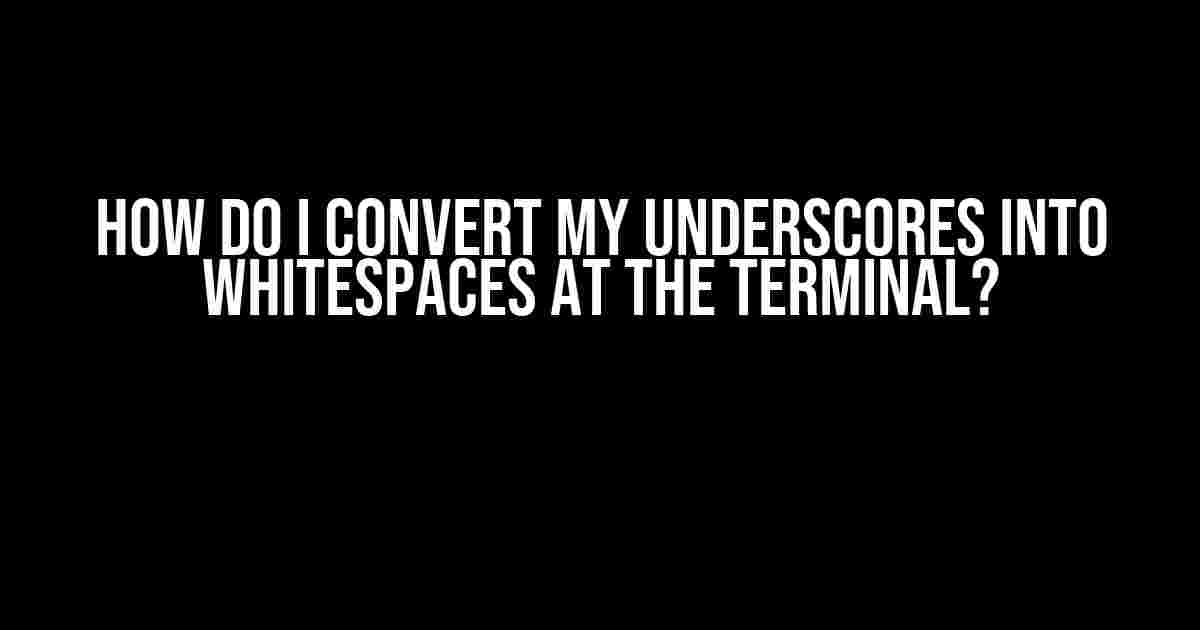Are you tired of dealing with pesky underscores in your file names and directory paths? Do you wish there was a way to replace those annoying underscores with nice, clean whitespaces? Well, wish no more! In this article, we’ll show you how to convert underscores into whitespaces at the terminal, and make your life as a developer or power user a whole lot easier.
Why Do I Need to Convert Underscores to Whitespaces?
There are several reasons why you might want to convert underscores to whitespaces at the terminal:
- Readability**: Underscores can make file names and directory paths difficult to read, especially when you’re working with long names. Replacing them with whitespaces can make your output more readable and easier to understand.
- Consistency**: If you’re working on a project that involves files or directories with spaces in their names, converting underscores to whitespaces can help you maintain consistency in your naming conventions.
- Scripting and Automation**: When automating tasks or writing scripts, it’s often easier to work with whitespaces instead of underscores. Converting underscores to whitespaces can make your scripts more efficient and reliable.
Using the `tr` Command to Convert Underscores to Whitespaces
One of the easiest ways to convert underscores to whitespaces at the terminal is by using the `tr` command. `tr` stands for “translate,” and it’s a powerful tool for replacing characters in strings.
echo "hello_world" | tr '_' ' 'In this example, we’re using `echo` to output the string “hello_world,” and piping it to `tr` to replace the underscore with a whitespace. The output will be “hello world.”
Using `tr` with Files and Directory Paths
But what if you want to convert underscores to whitespaces in a file name or directory path? You can use `tr` in combination with other commands to achieve this.
for file in *; do mv "$file" "$(echo "$file" | tr '_' ' '); doneThis command uses a `for` loop to iterate over all files in the current directory, and `mv` to rename each file by replacing the underscores with whitespaces. Note that this command assumes you’re running it in the terminal and not in a script, where you might need to use a more robust approach.
Using `sed` to Convert Underscores to Whitespaces
`sed` is another powerful tool you can use to convert underscores to whitespaces at the terminal. `sed` stands for “stream editor,” and it’s often used for text manipulation and processing.
echo "hello_world" | sed 's/_/ /g'In this example, we’re using `sed` to replace the underscore with a whitespace using a regular expression. The `s/_/ /g` part of the command tells `sed` to substitute (_ matches the underscore) with a whitespace (` `) globally (`g` at the end makes it replace all occurrences).
Using `sed` with Files and Directory Paths
You can also use `sed` to convert underscores to whitespaces in file names and directory paths.
for file in *; do mv "$file" "$(echo "$file" | sed 's/_/ /g')"; doneThis command is similar to the one we used with `tr`, but this time we’re using `sed` to replace the underscores with whitespaces.
Using `rename` to Convert Underscores to Whitespaces
If you’re using a Linux or macOS system, you can use the `rename` command to convert underscores to whitespaces. `rename` is a powerful tool specifically designed for renaming files and directories.
rename 's/_/ /g' *This command uses `rename` to replace the underscores with whitespaces in all files and directories in the current directory. Note that this command assumes you’re using a Linux or macOS system, and that you have `rename` installed.
Using `rename` with Directory Paths
You can also use `rename` to convert underscores to whitespaces in directory paths.
rename 's/_/ /g' */This command uses `rename` to replace the underscores with whitespaces in all directory paths in the current directory.
Tips and Tricks for Converting Underscores to Whitespaces
Here are some tips and tricks to keep in mind when converting underscores to whitespaces at the terminal:
- Be careful with file names and directory paths**: When converting underscores to whitespaces, make sure you’re not accidentally renaming files or directories that you didn’t intend to touch. Use the right commands and options to avoid mistakes.
- Use quotes and escaping**: When working with file names or directory paths that contain spaces, use quotes and escaping to avoid mistakes. For example, use `mv “file_name” “new file name”` instead of `mv file_name new file name`.
- Test your commands**: Before running a command that converts underscores to whitespaces, test it on a small sample set of files or directories to make sure it’s working as intended.
- Use the right tools for the job**: Depending on your specific needs, you might want to use `tr`, `sed`, or `rename` to convert underscores to whitespaces. Choose the tool that best fits your task.
Conclusion
Converting underscores to whitespaces at the terminal is a simple process that can make a big difference in your productivity and workflow. Whether you’re using `tr`, `sed`, or `rename`, these commands can help you maintain consistency in your file names and directory paths, and make your output more readable and easier to understand. Just remember to be careful and test your commands before running them on a large scale.
| Command | Description |
|---|---|
tr '_' ' ' |
Replace underscores with whitespaces using the `tr` command. |
sed 's/_/ /g' |
Replace underscores with whitespaces using the `sed` command. |
rename 's/_/ /g' |
Replace underscores with whitespaces using the `rename` command (Linux/macOS only). |
We hope this article has helped you learn how to convert underscores to whitespaces at the terminal. If you have any questions or need further assistance, don’t hesitate to ask.
Frequently Asked Question
Get ready to transform those pesky underscores into beautiful whitespaces with these terminal magic tricks!
Q1: Can I use the `tr` command to convert underscores to whitespaces?
Absolutely! The `tr` command is a fantastic tool for character substitution. Simply use `tr ‘_’ ‘ ‘` to replace all underscores with whitespaces. For example, if you have a file named `hello_world.txt`, you can use `tr ‘_’ ‘ ‘ < hello_world.txt` to replace the underscores with whitespaces.
Q2: How can I use the `sed` command to convert underscores to whitespaces?
`sed` is another powerful tool for text manipulation. You can use `sed ‘s/_/ /g’` to replace all underscores with whitespaces. The `s/_/ /g` command substitutes each underscore with a whitespace, and the `g` flag at the end makes the substitution global, so all occurrences are replaced.
Q3: Can I use bash parameter expansion to convert underscores to whitespaces?
Yes, you can! Bash parameter expansion is a handy feature that allows you to manipulate strings. You can use `${parameter//_/\ }` to replace all underscores with whitespaces. For example, if you have a variable `filename=hello_world.txt`, you can use `filename=${filename//_/\ }` to convert the underscores to whitespaces.
Q4: How can I convert underscores to whitespaces in a file using `perl`?
`perl` is a powerful language that can be used for text manipulation. You can use `perl -p -e ‘s/_/ /g’` to replace all underscores with whitespaces in a file. The `-p` flag tells `perl` to print each line after processing, and the `-e` flag specifies the command to execute.
Q5: Can I use `awk` to convert underscores to whitespaces?
Yes, you can! `awk` is a versatile tool for text processing. You can use `awk ‘{gsub(“_”, ” “); print}’` to replace all underscores with whitespaces. The `gsub` function substitutes each underscore with a whitespace, and the `print` function prints the modified line.